Liberal Facebook editors have already admitted to censoring news that conservatives would be interested in. And most users now realize that Facebook only shows you a handful of the posts you’ve signed up for.
In fact, recent changes at Facebook virtually guarantee you’ll see fewer articles, videos and photos published by outlets like The Daily Caller.
But there’s a simple way to make sure Facebook doesn’t stop you from reading The Daily Caller news you want.
It’s time to get around the liberal Facebook censors and take back control of your news feed.
Here’s how:
ON DESKTOP
- Go to The Daily Caller’s Facebook page. You can get there by typing in www.facebook.com/
DailyCaller on your desktop. Make sure that you “like” the page. Once you have clicked “Like,” the thumb’s up in the “Like” box turns blue and says “Liked,” as it does in this picture: 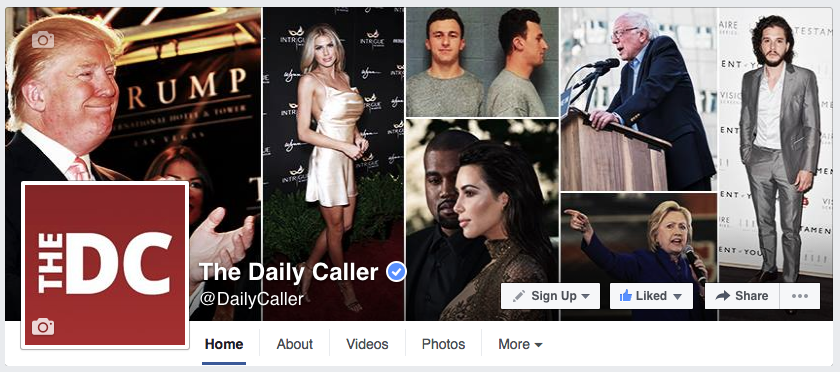
- Next to the word “Liked,” you will see a downward arrow (▼) like the one shown. Click on the arrow and the following box will appear:
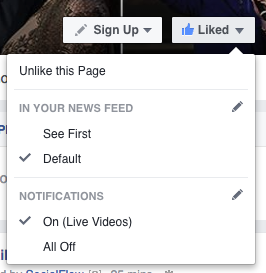
- In an attempt to hide the news from you, Facebook has set this to “Default.” By clicking on “See First,” you will continue to get important Daily Caller updates:
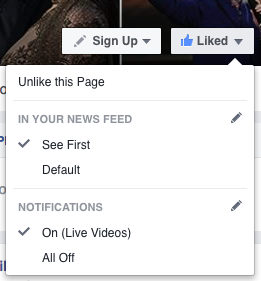
- Then, to ensure you don’t miss any Daily Caller content, click the little pencil symbol next to “Notifications.” You will see this box pop up:

- Under “Posts,” select “All Posts.” In that case, you won’t miss a thing, and you will be able to stay current with the news of the day:
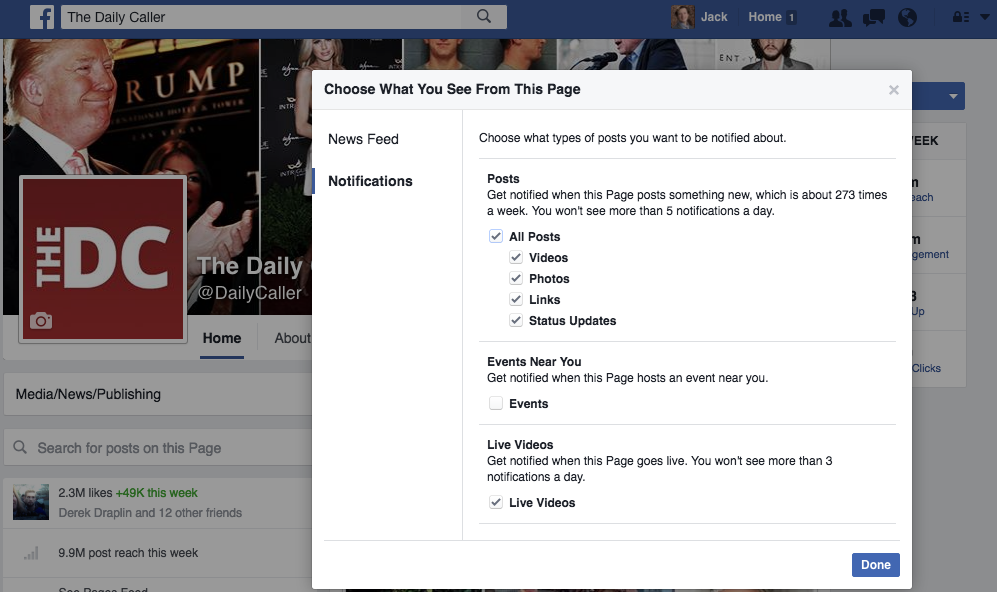
There you go. Once you have done that, you’ll have successfully gotten around Facebook’s algorithm on a desktop computer.
Smartphone
- Once you have “liked” a Daily Caller page on your smartphone, you will see two highlighted blue icons — one that says “Liked” and one that says “Following“:

- Click on the downward arrow (▼) next to “Following,” and you will see three phone icons. “Default” will be highlighted in blue:
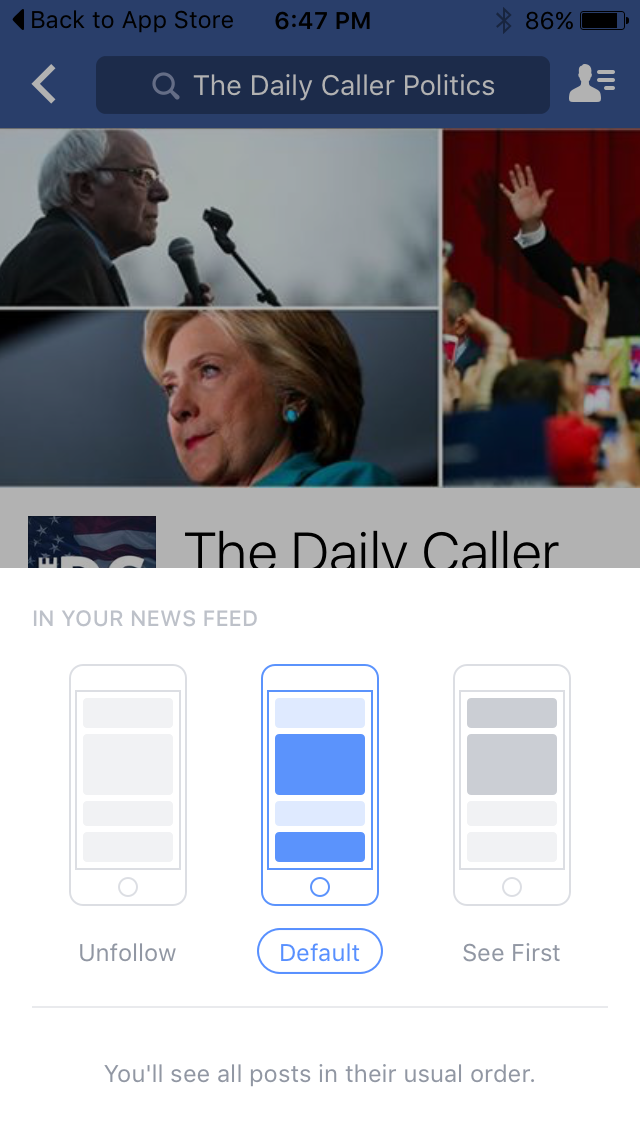
- To make sure that Facebook doesn’t hide updates posted by The Daily Caller, click on the phone that says “See First.” That icon will turn blue:
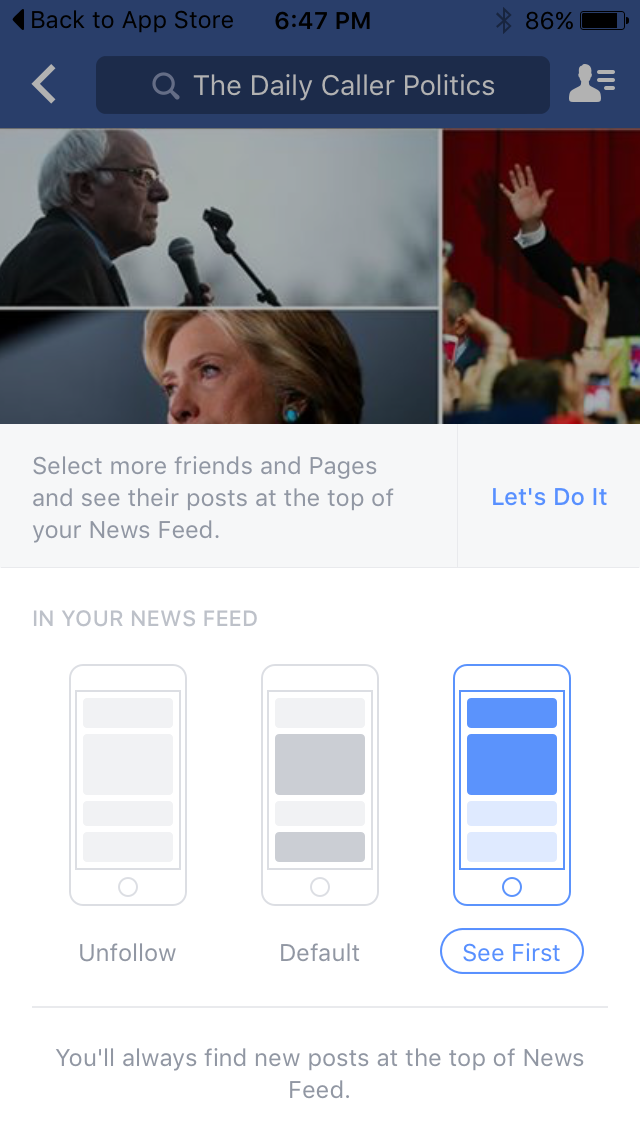
And that’s how you do it on a smartphone. After selecting “See First,” Facebook will stop hiding your news updates from The Daily Caller.