Apple iPhone users are in a privacy panic following the hack and leak of private photos belonging to actresses, including Jennifer Lawrence and Kate Upton, and for good reason. Since its launch, the iCloud storage service has been a confusing collector of virtually all of users’ data, often without their knowledge. Here’s how to customize what it keeps, or turn it off completely.
The iCloud service was designed to back up and coordinate data and content between iTunes, contacts, calendars, etc., and as unfortunate celebrities including Upton and Lawrence found out, it also stores photos and videos — even if you’ve deleted them from your phone. So customizing or clearing iCloud is a multi-step process across all of your Apple devices and the cloud itself.
From the home screen of your device, select “Settings” and scroll down to “iCloud.” Here you can select items you may or may not want iCloud to back up online, including “Mail,” “Contacts” and “Photos.” Select “Off” for anything you don’t want to be saved in the cloud.
To turn off iCloud on the device completely, scroll to the bottom of the same screen and select “Storage & Backup.” At the bottom of the screen under the header “Backup,” switch “iCloud Backup” to off by tapping the switch to display a white indicator to the left (if the switch is green and the indicator is to the right, iCloud Backup is turned on).
Next, you have to delete the photos from your “Photo Stream,” where the device automatically saves a copy in addition to the “Camera Roll.” Photos will stay in “Photo Stream” even after you delete them from the “Camera Roll” and be uploaded to iPhoto next time you connect the device to its home computer.
In the “Photos” app, select “Albums” and “My Photo Stream,” which should appear underneath “Camera Roll” if enabled. Delete accordingly. The stream will save your most-recent 1,000 photos for 30 days otherwise.
Afterward, on your Mac computer, go to iPhoto and delete unwanted photos.
Finally, go to “System Preferences” on your Mac and select “iCloud.” Sign in with the Apple username and ID you use to download music, apps, etc., and uncheck any of the icons that appear in the row on the right to control the content you don’t want iCloud to store.
Consult Apple’s support page for managing iCloud to ensure you’ve enacted the privacy settings you’re comfortable with.
The hacker(s) responsible for the celebrity phone leaks also exploited a bug in Apple’s “Find My iPhone” application to gain access to celebrities’ accounts, the software login of which allowed hackers to try multiple passwords with a guessing tool before eventually stumbling across the correct one. Apple has since reported the bug has been fixed.